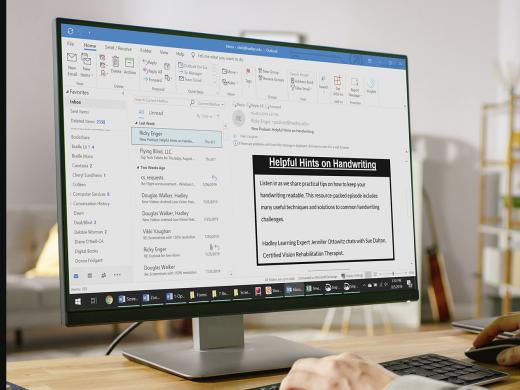Outlook Low Vision: Email Send
Vikki: Hi, I'm Vikki Vaughan and today we'll learn how to send an email in Microsoft Outlook. This workshop is intended for users with low vision. If you use a screen reading program, be sure to check out our screen reading version of this workshop.
Let's jump right in by opening Outlook. We use our mouse pointer to double click the Outlook icon on our desktop. In another workshop in this series we learned about the home tab in Outlook's ribbon bar. It's chock full of useful tools and we're going to make use of one today. It's organized into groups to help us locate desired tools more easily.
The very first item on our home ribbon is new email. By using our mouse pointer and clicking on this icon, we bring up the new email window. Okay, now that we have our blank email ready, our next step is to type our recipient's address much like we would do with a letter. We type the address in, you guessed it, the address field right here at the top of our window.
Now that you've had a chance to learn a bit with us, we'd like to learn more about you. Your email address, name, how you heard about Hadley, and your relationship to vision loss. Learning more will give us a better understanding of how to personalize Hadley just for you. And don't worry, everything you share with us online will be kept safe and secure. Of course, if you'd prefer to talk through these questions, we are just a phone call away at 800-323-4238.
Taking these few steps saves your preferences so you can continue right where you left off and track your progress every time you log on. Plus it connects you to the Hadley community and helps sustain our funding to keep Hadley free-of-charge. And last but not least, it gives you direct access to the Hadley team. So now is your chance to sign up and join us.
Explore
- Workshop
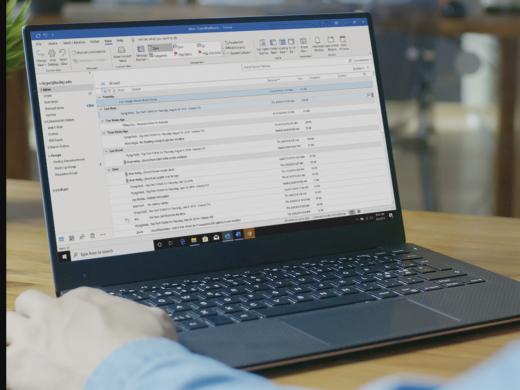
-
Writers' Circle
Discussion
-
Smartphones and Vision Loss: Tools You Should Know About
Audio Podcast
- Explore more