Outlook Low Vision: Email Open, Close, Delete
Vikki: Hi, I'm Vikki Vaughan and today we'll learn how to open and read an email in Microsoft Outlook. We'll also explore how to close and delete an email. This workshop is intended for users with low vision. If you use a screen reading program, be sure to check out our screen reading version of this workshop.
Who doesn't love getting mail? That excitement and anticipation is the same whether we're talking about a letter in our mailbox or an email in our inbox.
Let's jump right in by opening Outlook and learn about how we can read that long anticipated email from our favorite person. We've landed in my Outlook inbox where we'll be using my Hadley email account for demonstration. Of course, your inbox will contain different emails, but the process is the same. You might recall in another workshop in this series, we learned about Outlook's inbox and the item list where we get a quick snapshot of many of our most recent emails. We see that there are a couple of emails in my list where the subject line is blue, which tells us they haven't been read.
Now that you've had a chance to learn a bit with us, we'd like to learn more about you. Your email address, name, how you heard about Hadley, and your relationship to vision loss. Learning more will give us a better understanding of how to personalize Hadley just for you. And don't worry, everything you share with us online will be kept safe and secure. Of course, if you'd prefer to talk through these questions, we are just a phone call away at 800-323-4238.
Taking these few steps saves your preferences so you can continue right where you left off and track your progress every time you log on. Plus it connects you to the Hadley community and helps sustain our funding to keep Hadley free-of-charge. And last but not least, it gives you direct access to the Hadley team. So now is your chance to sign up and join us.
Explore
- Workshop
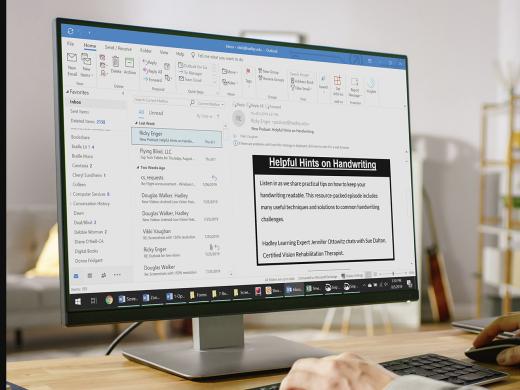
- Workshop
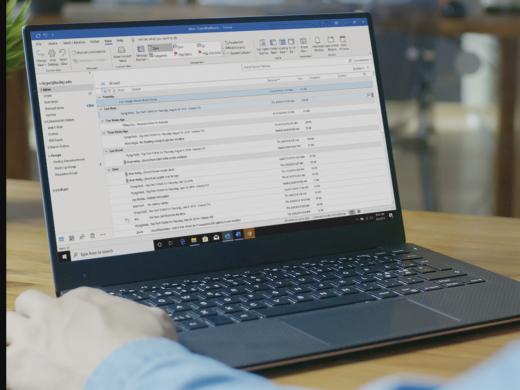
-
Tech It Out
Discussion
-
Smartphones and Vision Loss: Tools You Should Know About
Audio Podcast
- Explore more