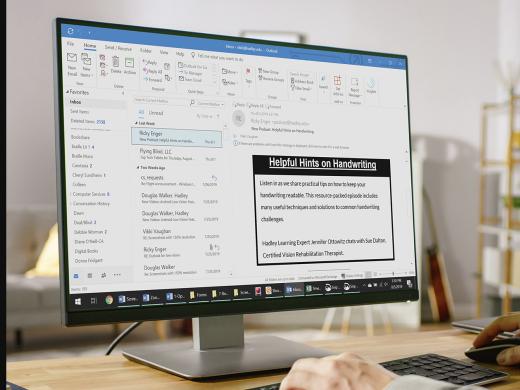Outlook Low Vision: Email Move and Copy
Vikki: Hi, I'm Vikki Vaughan and today we'll learn how to move an email in Microsoft Outlook. We'll also explore how to copy an email. This workshop is intended for users with low vision. If you use a screen reading program, be sure to check out our screen reading version of this workshop.
You know, once we start using email we find it's fun to have our back and forth conversations with lots of different people. The only downside is that our Inbox quickly fills with lots of email, not unlike a mailbox filled with letters. It makes it tough to find that special one we're looking for. That's why it's great to know we can quickly organize our emails into folders. In another workshop in this series, we learned how to create a new folder.
Today, we'll learn how to move an email from our inbox to a folder for easy access. We'll also learn how to copy an email, for those times when we want to store them in several places at once. Let's start off by locating an email in our Inbox.
Now that you've had a chance to learn a bit with us, we'd like to learn more about you. Your email address, name, how you heard about Hadley, and your relationship to vision loss. Learning more will give us a better understanding of how to personalize Hadley just for you. And don't worry, everything you share with us online will be kept safe and secure. Of course, if you'd prefer to talk through these questions, we are just a phone call away at 800-323-4238.
Taking these few steps saves your preferences so you can continue right where you left off and track your progress every time you log on. Plus it connects you to the Hadley community and helps sustain our funding to keep Hadley free-of-charge. And last but not least, it gives you direct access to the Hadley team. So now is your chance to sign up and join us.
Explore
- Workshop
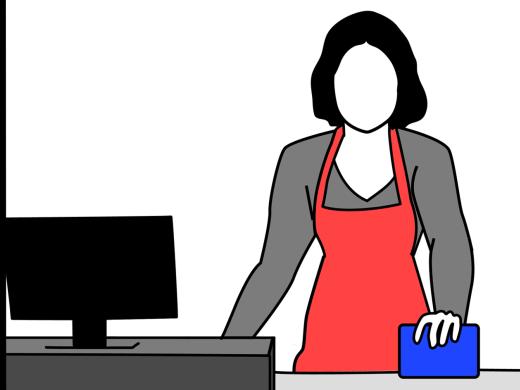
-
Resource Roundtable
Discussion
-
Grandpa's White Cane
Audio Podcast
- Explore more