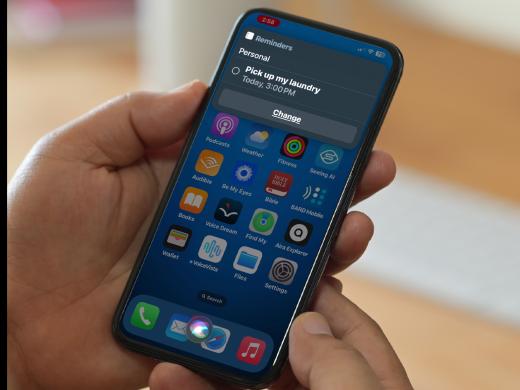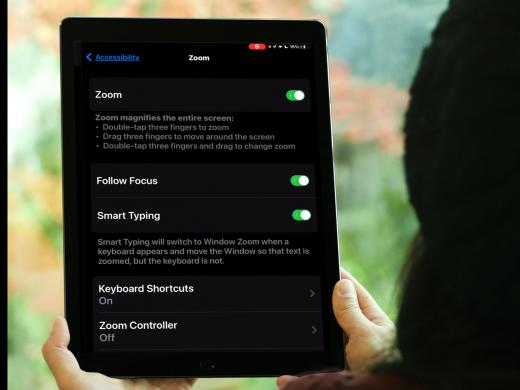iPhone/iPad: Siri for Reminders
Hello, my name is Douglas Walker. Today, we're gonna be using Siri to set a reminder. Now, I like to think of reminders as like my sticky notes. Instead of having sticky notes posted everywhere, I have my reminders app.
Now Apple likes to call Siri our personal assistant. And with Siri, we're able to do things like set calendar appointments, get walking directions, place a phone call, or even send a text message. And today, of course, is all about setting a reminder, so let's jump right in and use Siri to set a reminder.
Most of the time, Siri is turned on during our setup process. However, if you didn't have a chance to set it up, then check out our resource area just below this workshop. There you'll find step-by-step directions for exactly how to get Siri all set up.
Now that you've had a chance to learn a bit with us, we'd like to learn more about you. Your email address, name, how you heard about Hadley, and your relationship to vision loss. Learning more will give us a better understanding of how to personalize Hadley just for you. And don't worry, everything you share with us online will be kept safe and secure. Of course, if you'd prefer to talk through these questions, we are just a phone call away at 800-323-4238.
Taking these few steps saves your preferences so you can continue right where you left off and track your progress every time you log on. Plus it connects you to the Hadley community and helps sustain our funding to keep Hadley free-of-charge. And last but not least, it gives you direct access to the Hadley team. So now is your chance to sign up and join us.
Explore
-
Tech It Out
Discussion
-
"I didn't have a choice"
Audio Podcast
- Explore more