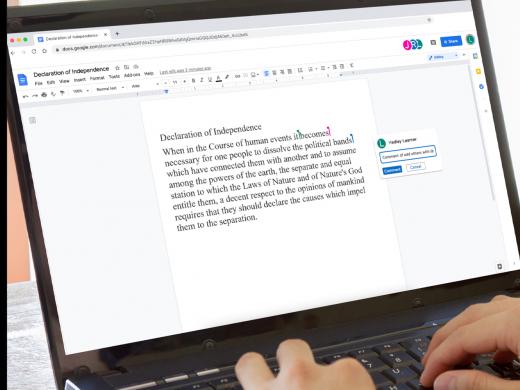Windows Narrator: Scan Mode
Ricky: Hello, my name is Ricky Enger. Today we'll learn how to navigate using scan mode in Windows Narrator. Before we jump in, it's worth mentioning that Narrator actually has two methods of navigating and reading through what's on our screen. There's scan mode, which we'll talk about today, and there's also the ability to navigate by Narrator views.
Navigating with Narrator views has its own lovely little workshop that you can check out as well. For now though, let's talk about scan mode. Actually, let's not talk about it too much. Let's jump right to the fun part and see how it works, then we'll talk about it in more detail. Basically, scan mode is a mode that lets us move really quickly through an app or webpage just by using our arrow keys and some nifty little shortcut keys. To get started, let's go to our Narrator home.
Now that you've had a chance to learn a bit with us, we'd like to learn more about you. Your email address, name, how you heard about Hadley, and your relationship to vision loss. Learning more will give us a better understanding of how to personalize Hadley just for you. And don't worry, everything you share with us online will be kept safe and secure. Of course, if you'd prefer to talk through these questions, we are just a phone call away at 800-323-4238.
Taking these few steps saves your preferences so you can continue right where you left off and track your progress every time you log on. Plus it connects you to the Hadley community and helps sustain our funding to keep Hadley free-of-charge. And last but not least, it gives you direct access to the Hadley team. So now is your chance to sign up and join us.
Explore
- Workshop
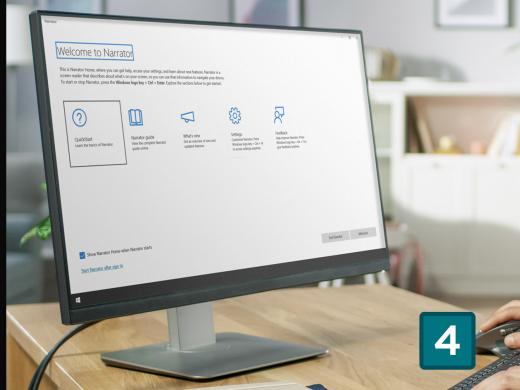
-
Tech It Out
Discussion
-
"My phantom vision"
Audio Podcast
- Explore more