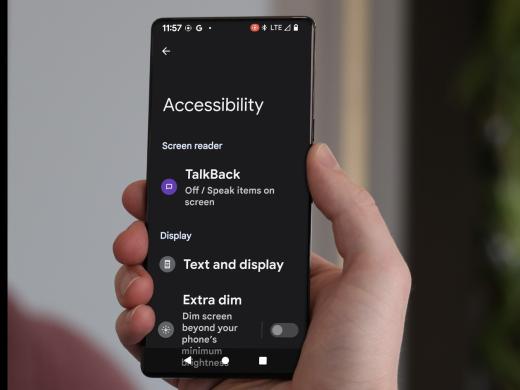Android Low Vision: Magnify Full Screen and Quick Zoom with Triple Tap
Today, we're going to check out the magnification triple-tap feature. This is a built-in feature that lets us use a quick gesture to zoom in on the screen so we can make things larger and easier to see.
Triple-tap can be really handy if you don't want to look for the accessibility button on the screen. Let's find out how it works.
Our first step is to set up magnification. To do that, we'll head over to our Settings app, which is right here on our home screen. We'll just tap on Settings to open it.
Our magnification settings are in the Accessibility settings so let's find our Accessibility button in this list of options. We'll just scroll down and here it is. We'll tap right here on Accessibility.
Now that you've had a chance to learn a bit with us, we'd like to learn more about you. Your email address, name, how you heard about Hadley, and your relationship to vision loss. Learning more will give us a better understanding of how to personalize Hadley just for you. And don't worry, everything you share with us online will be kept safe and secure. Of course, if you'd prefer to talk through these questions, we are just a phone call away at 800-323-4238.
Taking these few steps saves your preferences so you can continue right where you left off and track your progress every time you log on. Plus it connects you to the Hadley community and helps sustain our funding to keep Hadley free-of-charge. And last but not least, it gives you direct access to the Hadley team. So now is your chance to sign up and join us.
Explore
- Workshop
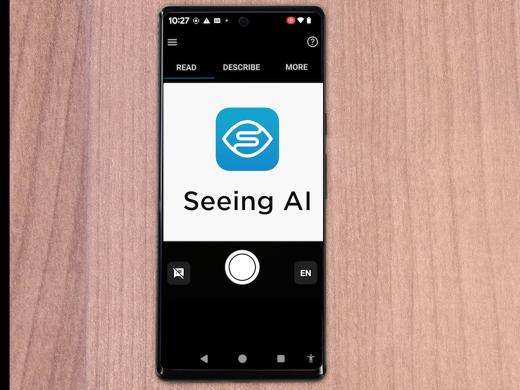
-
Tech It Out
Discussion
-
"Doing things that scare me... because I want to live"
Audio Podcast
- Explore more